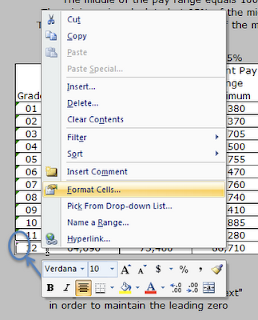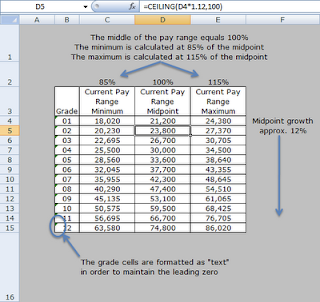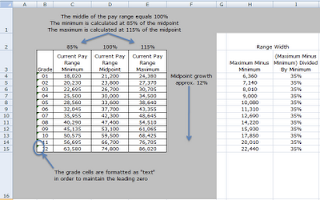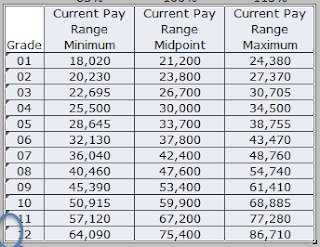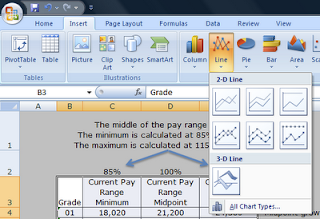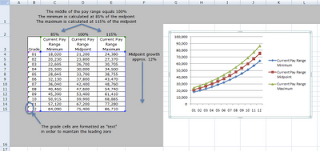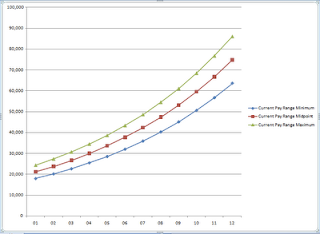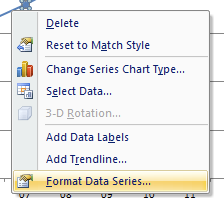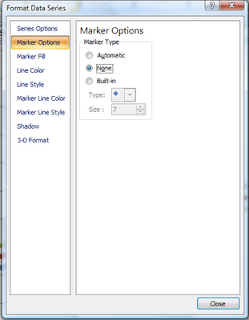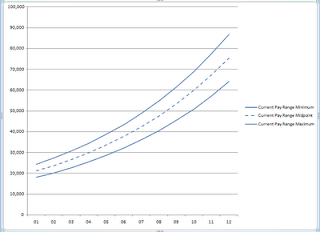Last week I attended
Word Jazz at
Boxley's in North Bend. Boxley's is a new restraurant / jazz club in North Bend. NEXTCOMP.NET was a sponsor for the event. I wanted to support writing and literature in the Snoqualmie Valley, especially when it involves an evening out with family and friends!

Several members of the local
SnoValleyWrites! organization read from works that they had written. Many of the authors are published and the stories were very well written.
We all played a game similar to MadLibs where we filled in words on the colored sticky notes and the evening's MC's put them together into a funny story.

In addition to sponsoring the event, I also submitted a story for the community writing challenge. The prompt was "A reporter shows up at your door and starts asking strange questions about your neighbor." I've been working editing my
NaNoWriMo story which is a ghost story, so my mind immediately went to something slightly scary and spooky. You can
read the story here, shared through Google Docs new File Share feature. I didn't win, which was totally fine, because the winning stories were very good. My favorite of the evening was written by an 11 year old. It was fun, well paced, and very enjoyable. She did a great job of reading it aloud in front of a room full of adults (with some kids interspersed in the crowd).

In other community related news, we ate dinner at McDonald's last week to support my daughter's middle school. Every few months teachers from the school work at the counter taking orders and getting the customers revved up to support the school. A portion of the evenings proceeds go to the school. It's always a well attended and lively evening. And my kids love eating at McDonald's, so they don't complain too much about being there either!


If you haven't visited my
Flickr stream in awhile, you should check it out, as I've been busy posting there again. Some of my favorites relate to the wildlife here in the Snoqualmie Valley. For instance, check out what my kids and I saw on the way to school the other morning.

That about wraps up this post. I hope you have a great week. Spring is here (in the northern hemisphere anyway)!
Up next, Part 2 of the how-to design a new compensation structure series.
Labels: elk, mcdonalds, mcteacher night, snovalleywrites, spring, word jazz