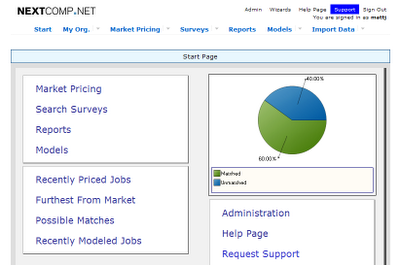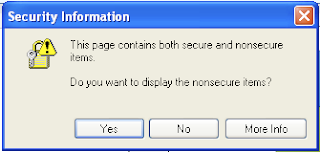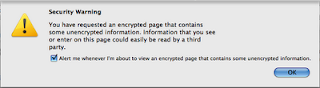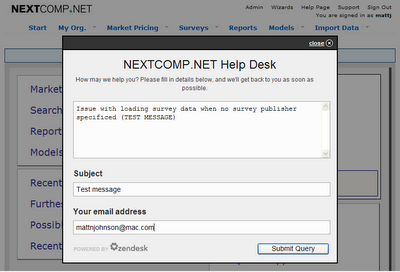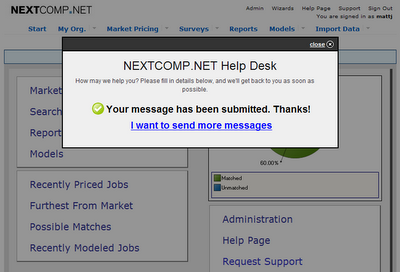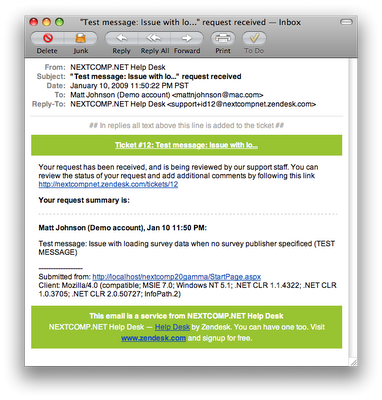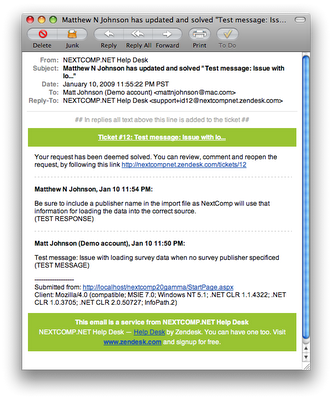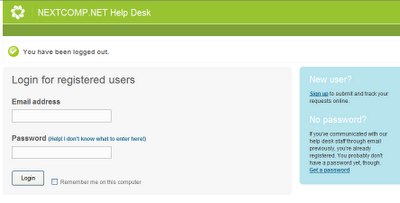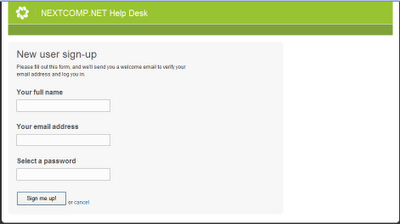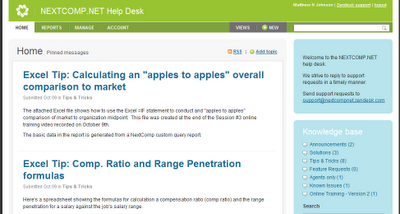Match Factor and Match Weight
Percent Factor: The data in a survey reported for a particular job represents the compensation market for that job assuming a solid match to the survey benchmark's job description. If the internal job's description matches that survey benchmark description then the percent factor of match = 100%. If the internal job's description is less than the survey benchmark's description, includes fewer duties or the work is less complex, then the percent factor of match can be set to less than 100%. If the internal job's description is bigger than the survey benchmark's description, includes more duties or the work is more complex, then the percent factor of match can be set to greater than 100%. The percent factor of match is used to size the market data to be a closer match to the internal job's work scope and complexity. This is not an automatic function of NextComp but rather a judgement call on the part of the analyst making the match.
Percent Weight: The percent weight affects the overall rolled up survey data for an internal job's survey matches. If an internal job has only one match, then the percent weight will have no affect on the overall rolled up average for that job's survey data. The weighting only affects the rolled up average when matching two or more survey jobs to an internal job. For instance, if you have a job in your organization that is a combination of two different types of work, let's say an "Application Programmer" and a "Traffic Analyst" (a job common in larger city governments). You may find matches in the market for either job, but it may be difficult to find one match that combines both types of work. You can match two jobs from the surveys, one for the application programming work and one for the traffic analyst (say in a city government setting). You could then weight the matches to reflect the mix of work in your organization. Perhaps in this case, the job is 75% applications programming and 25% traffic analyst. You would set the weighting appropriately in NextComp to reflect this mix. NextComp would then place 75% of the emphasis or weight on the applications programming survey data and 25% of the emphasis or weight on the traffic analyst. Another way to think of this is that the overall average data would be pulled toward the more heavily weighted job. Here's an example with some made up market data.
Applications Analyst
Average Pay: $65,000
Weight = 75%
Traffic Analyst
Average Pay: $55,000
Weight = 25%
NextComp complete the following computation to arrive at the overall weighted average data.
Applications Analyst average $65,000 multiplied by 75 = 4,875,000
Traffic Analyst average $55,000 multiplied by 25 = 1,375,000
Sum of the multiplied amounts = 6,250,000
Sum of the multiplied amounts divided by sum of weights (100) = 6,250,000 / 100 = $62,250
The overall weighted average data for this combination of survey jobs is $62,250.
You can see in this example that the data is pulled toward the more heavily weighted job. By way of comparison, the straight or un-weighted average for these jobs would be $60,000.
Here's a link to a help file in NextComp that shows a graphic example of this concept.

Labels: example, excel, factoring, help, nextcomp, percent, weighting